


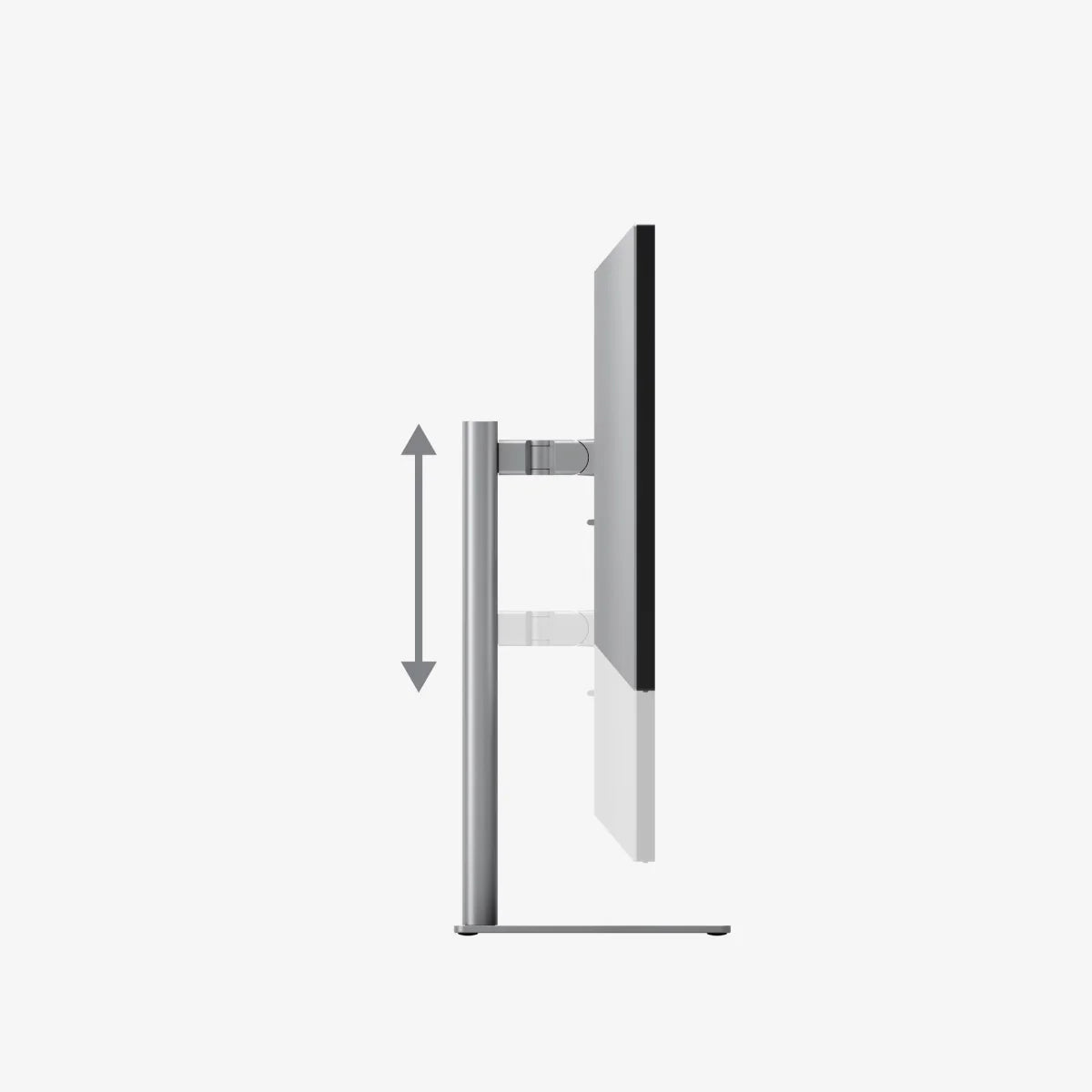





Clarity 5K Touch UHD Monitor with USB-C Power Delivery and Touchscreen

Transcend the limits of 4K with Clarity 5K’s intricately detailed, colour accurate visuals which you can reach out and touch like an iPad™, or paint onto with our pressure-sensitive Clarity Active Stylus.
Clarity’s 5120x2880 resolution isn’t just easy on the eyes, it also expands your digital studio by 33% over a 4K monitor, giving you more space for what matters. If you’re upgrading from a 27” 2K monitor, Clarity 5K will double your working space, without occupying any more space on your desk.

With 77% more pixels than 4K, Clarity’s 5120x2880 unlocks a realm of hidden depth and colour you never knew existed. Brilliant details redefine your photos, videos and artwork while razor sharp text reduces eye strain. Clarity 5K isn’t just another monitor, it’s a digital epiphany.


Designed by creatives, for creatives, Clarity delivers true-to-life colours that translate seamlessly into whether you’re editing photos for print, colour grading your latest footage for YouTube or colouring your latest commission for the web.
Clarity’s wide, factory calibrated colour gamut coverage ensures you can rely on the colours you’re sending out to clients, while its competition-beating Average Delta E of 1 reflects the authenticity of its colours.


The only 5K touchscreen that works with Macs, Clarity eliminates the barriers between you and your ideas with intuitive and customisable multitouch controls on both macOS and Windows.


Clarity 5K is the shortcut to your digital studio, connecting your laptop to 65W charging, two USB accessories and audio all over the one USB-C cable, empowering you to connect external hard drives, your favourite wired headphones, mice, keyboards and other tools you need to make your art.


Clarity 5K’s versatile stand makes it easy to integrate into multi-monitor setups or crowded studios, letting you raise, lower, tilt, pivot, swivel and rotate Clarity into a comfortable position you can use for hours on end.
Equipped with a 100x100 VESA Mount, Clarity can also be used with other stands and monitor arms, such as our own Clarity Fold Stand or Glide Monitor Arms.
Quick and easy shortcuts, like swiping Clarity’s lower right corner with two fingers to access its touch menu, can completely change the way your navigate your favourite apps.






General

Like Clarity Pro Touch and Clarity Max Touch, Clarity 5K Touch features a 10-point touchscreen that supports MPP2.0 active styluses and multitouch gestures on Mac and Windows.
However, unlike Pro Touch and Max Touch, Clarity 5K Touch does not have a webcam.
If your computer does not support USB-C DP Alt Mode or Thunderbolt 3 / 4, we recommend using DisplayPort, as this has enough bandwidth for smooth 60Hz 5K video.
We do not recommend using HDMI to connect to Clarity 5K, as the monitor’s HDMI 2.0 ports do not have enough bandwidth to deliver smooth 60Hz video.
It’s important to check your monitor stand will support Clarity Max to avoid damaging your monitor.
Clarity 5K Touch is 27”, weighs 4.8kg without the stand and measures 623.8*48.3*372.2mm (LxDxH).
Connected to Clarity via either:
- 1. Clarity's USB-C port
- 2. Clarity's USB-B port
Clarity’s "Active USB" mode is set to the same USB port you've connected to your computer.
To change Clarity's "Active USB" mode, navigate to "USB Switch" in the "Other Settings" menu of Clarity's main menu.
For example: if your computer is connected to Clarity via USB-C, you would select "Type-C" in the "USB Switch" menu.
However, it does need to plug into a USB-C port compatible with PD (Power Delivery) on your computer.
These can sometimes be identified by the presence of a battery icon next to the port on your laptop, but often you’ll need to check the user manual or manufacturer’s website to figure out which USB-C ports support PD.
All Thunderbolt 3 and 4 ports support PD.
In order to get multitouch working on macOS, you’ll need to install our macOS drivers – click here for instructions
Touchscreen
Moving your mouse onto Clarity before using the touchscreen usually resolves this issue.
Solution - Windows If you’re using Windows 10 or 11 with multiple displays you can specify which monitor you want touch input to apply to, which saves you having to mouse over to that display before using touch.
To do this, launch Control Panel, click “Hardware and Sound” then ‘Calibrate the screen for pen or touch input’ from the menu.

Select “Setup”, choosing “Pen Input” if you’re using an active stylus or “Touch Input” if you’re using your fingers or a capacitive stylus, then follow the onscreen instructions.

If completing this process doesn’t resolve your issue, try setting up for the other kind of input.
Troubleshooting
To resolve the issue, restart Clarity by pressing the power button twice – it should recognize the connected device as part of its boot-up sequence.
If this issue persists, we recommend trying the following steps to isolate the issue:
- 1. Connect Clarity directly to your computer
- 2. Try connecting with a different cable or port.
- • ie. Use DisplayPort instead of USB-C
- 3. Update your computer’s operating system.
For smoother video, we recommend connecting via USB-C or DisplayPort.
Display
Although each monitor varies slightly, below are the average colour accuracy stats for Clarity 5K Touch.
sRGB: 100%
Adobe RGB: 99%
DCI-P3: 99%
NTSC: 99%
If you wish to further calibrate your monitor, you will need to use a third-part calibration tool, such as a Calibrite/Sypder.


 New Zealand
New Zealand
 USA
USA Canada
Canada Australia
Australia UK
UK Europe
Europe Japan
Japan Singapore
Singapore UAE
UAE India
India







